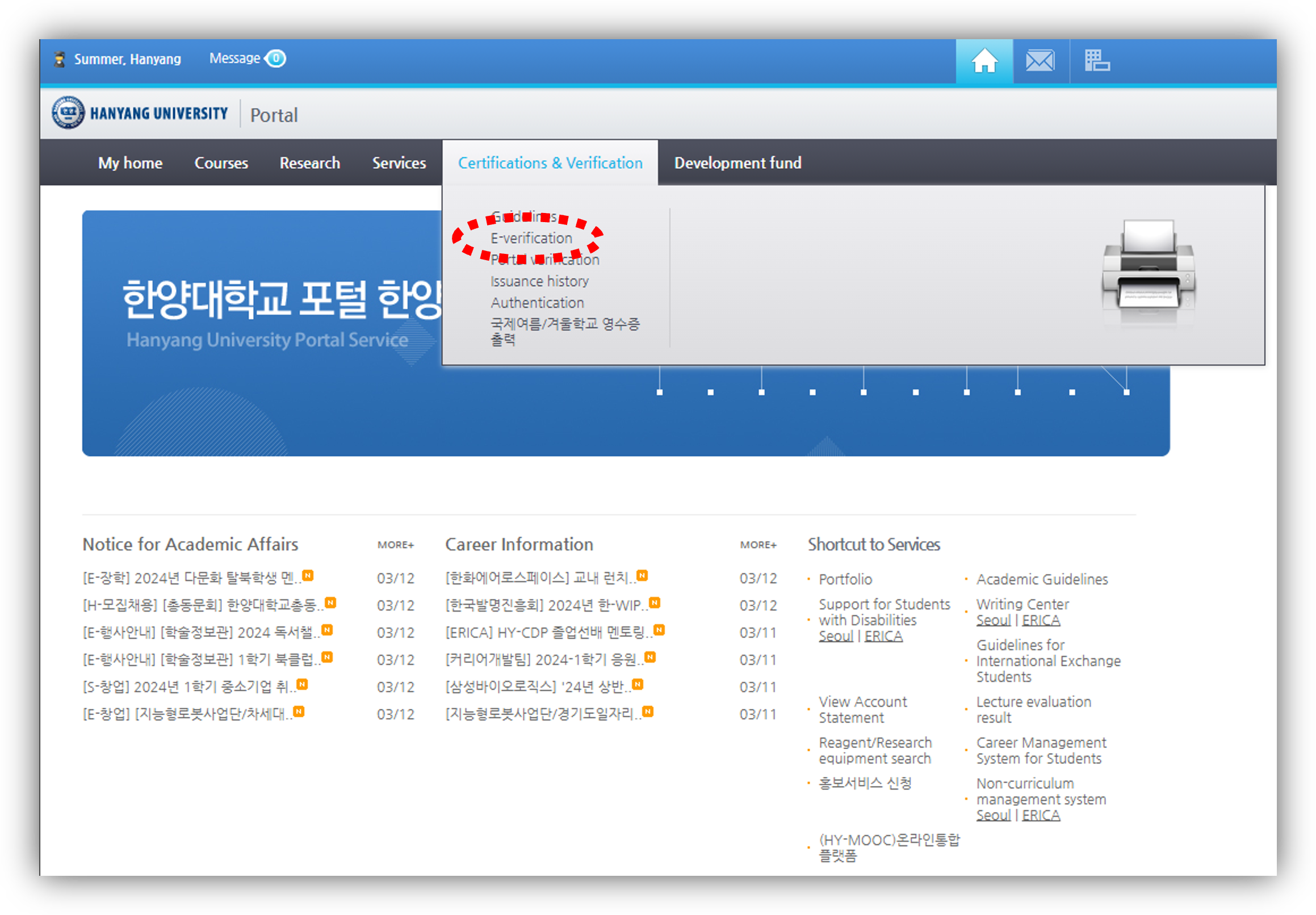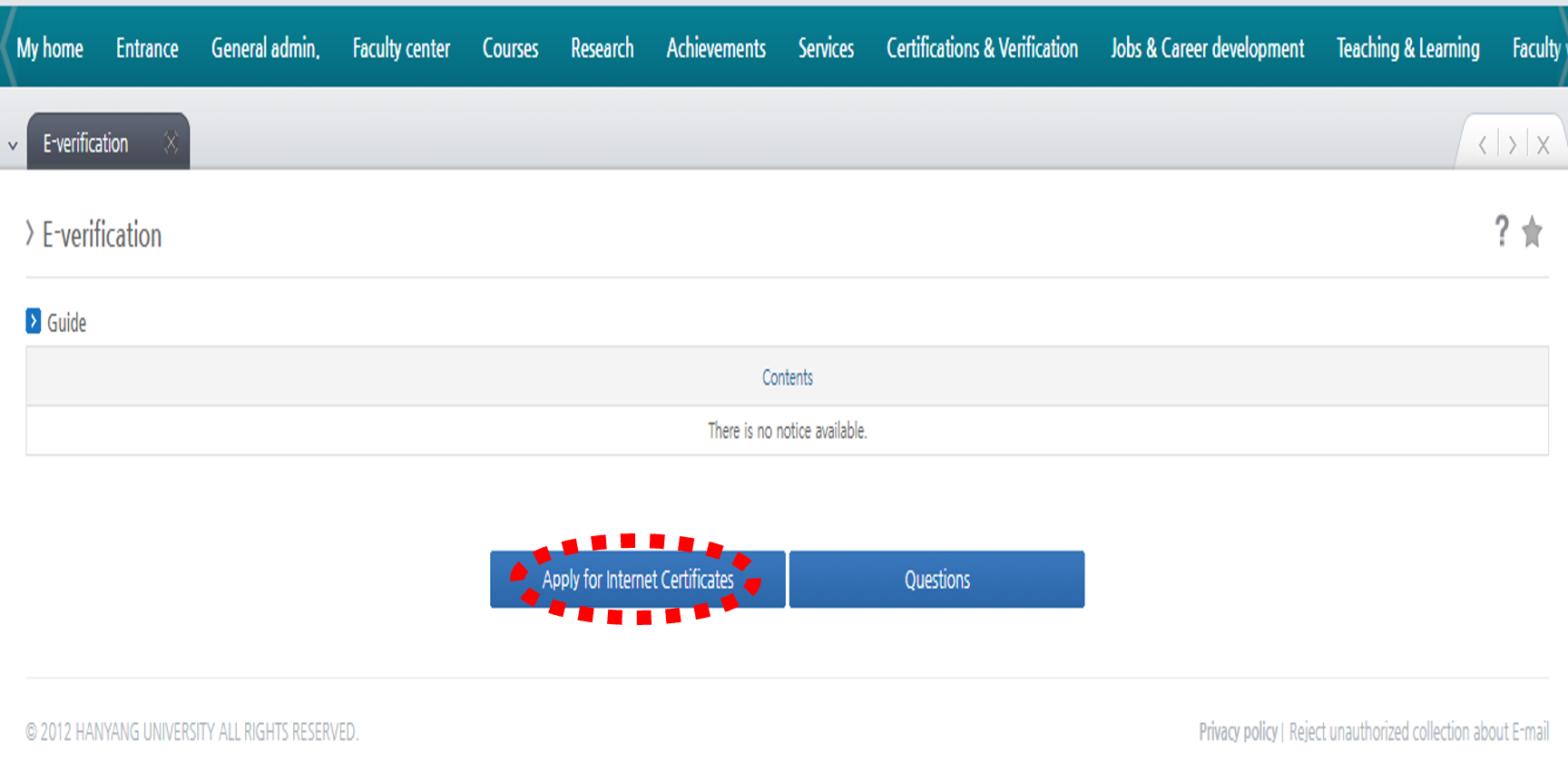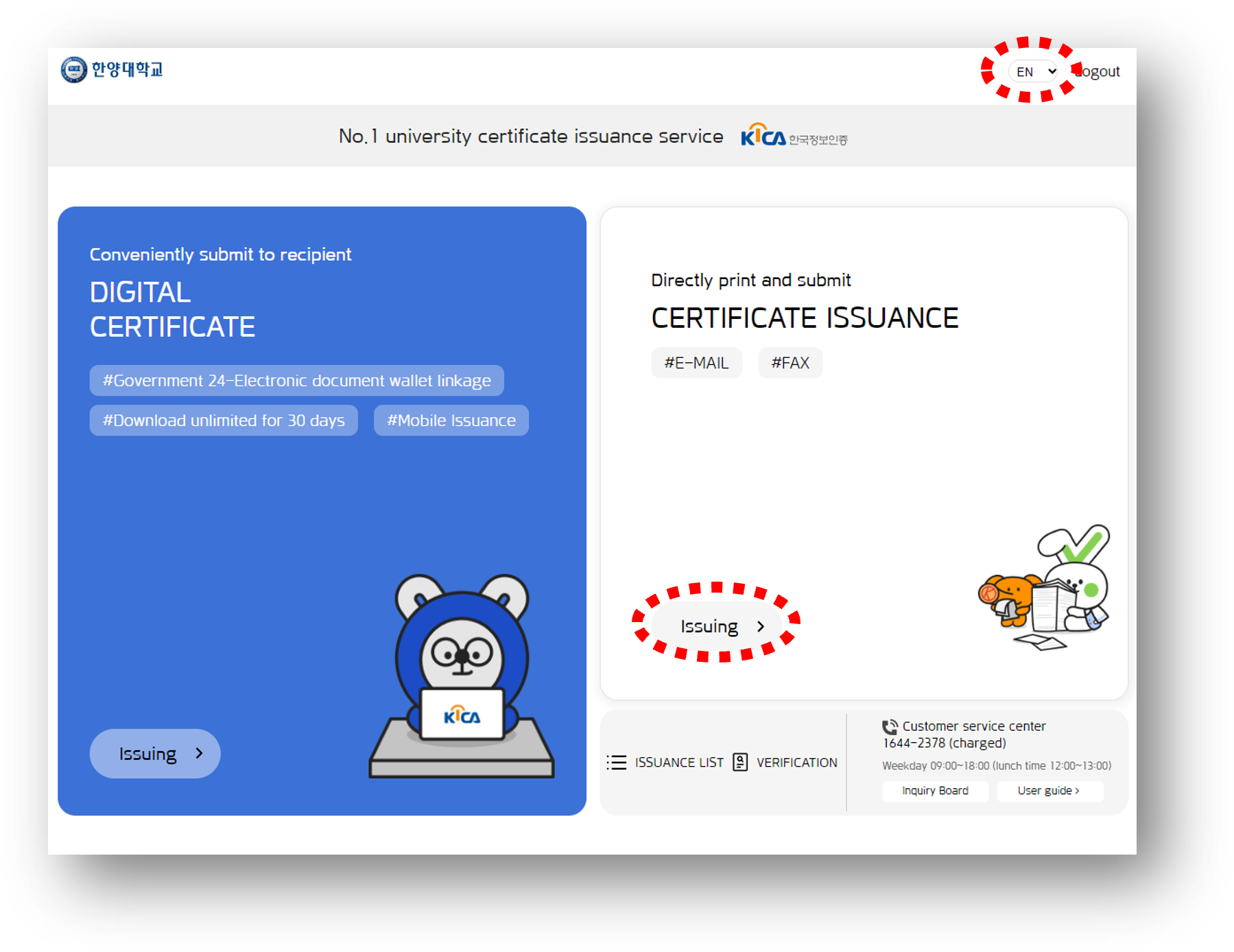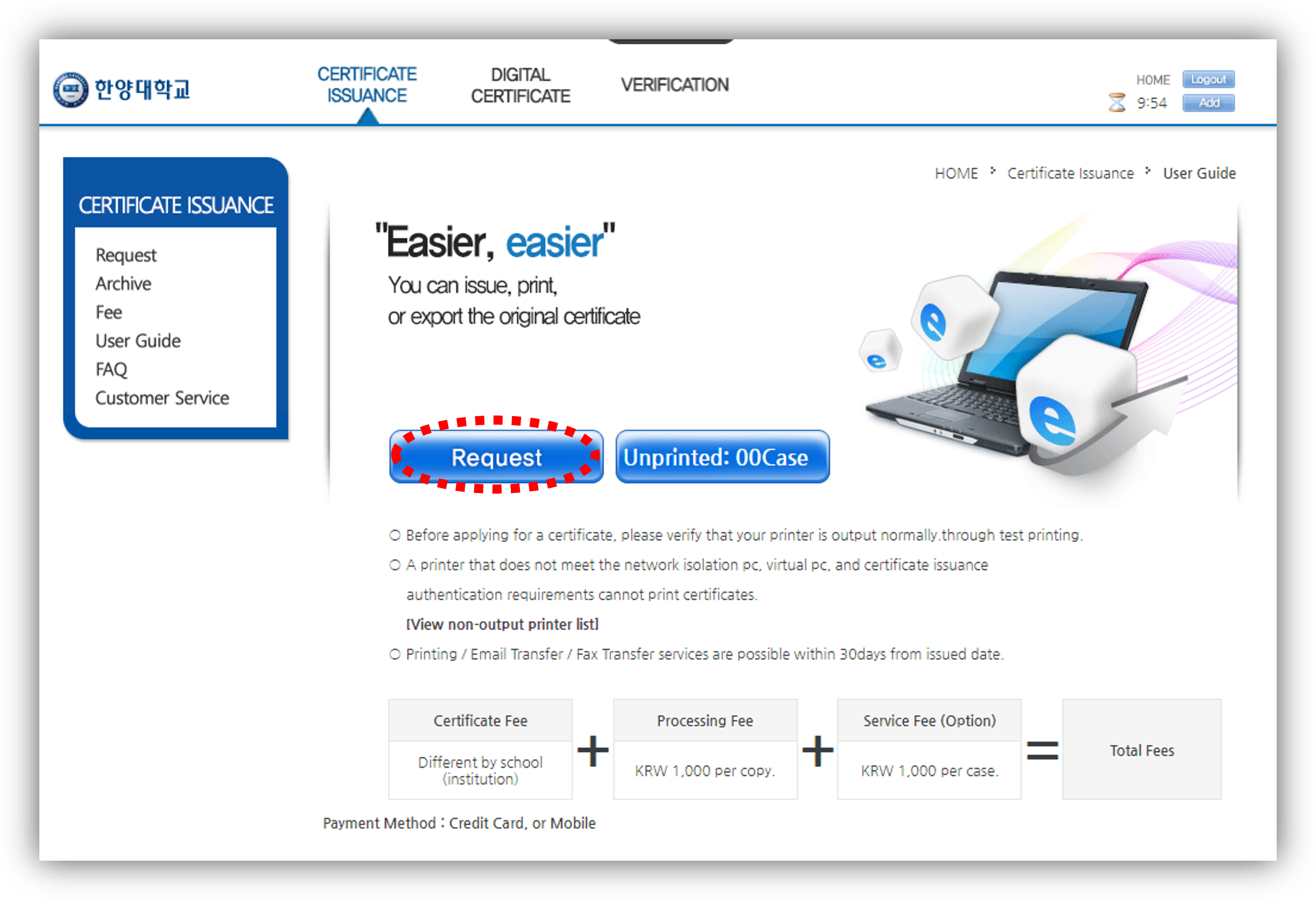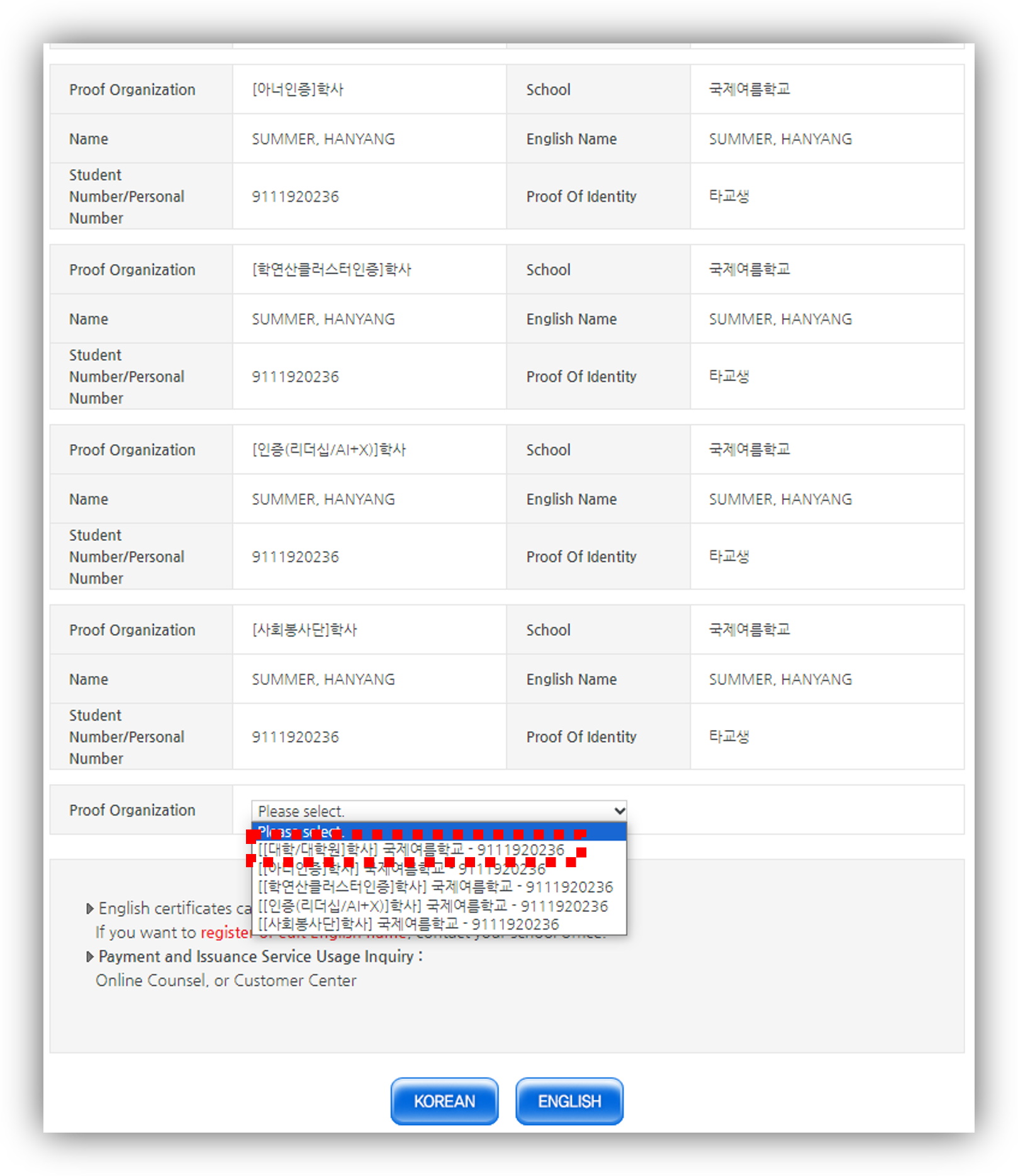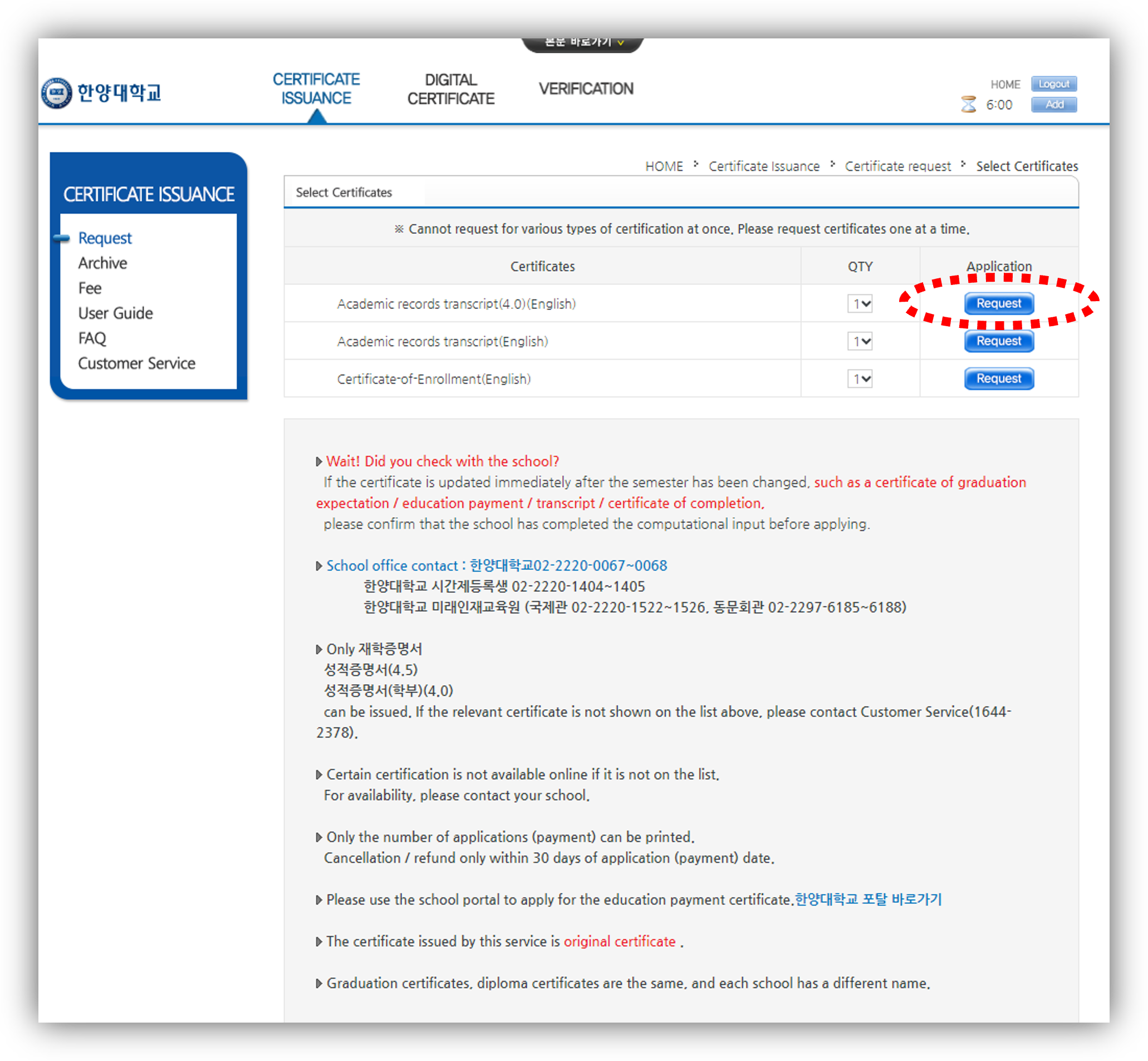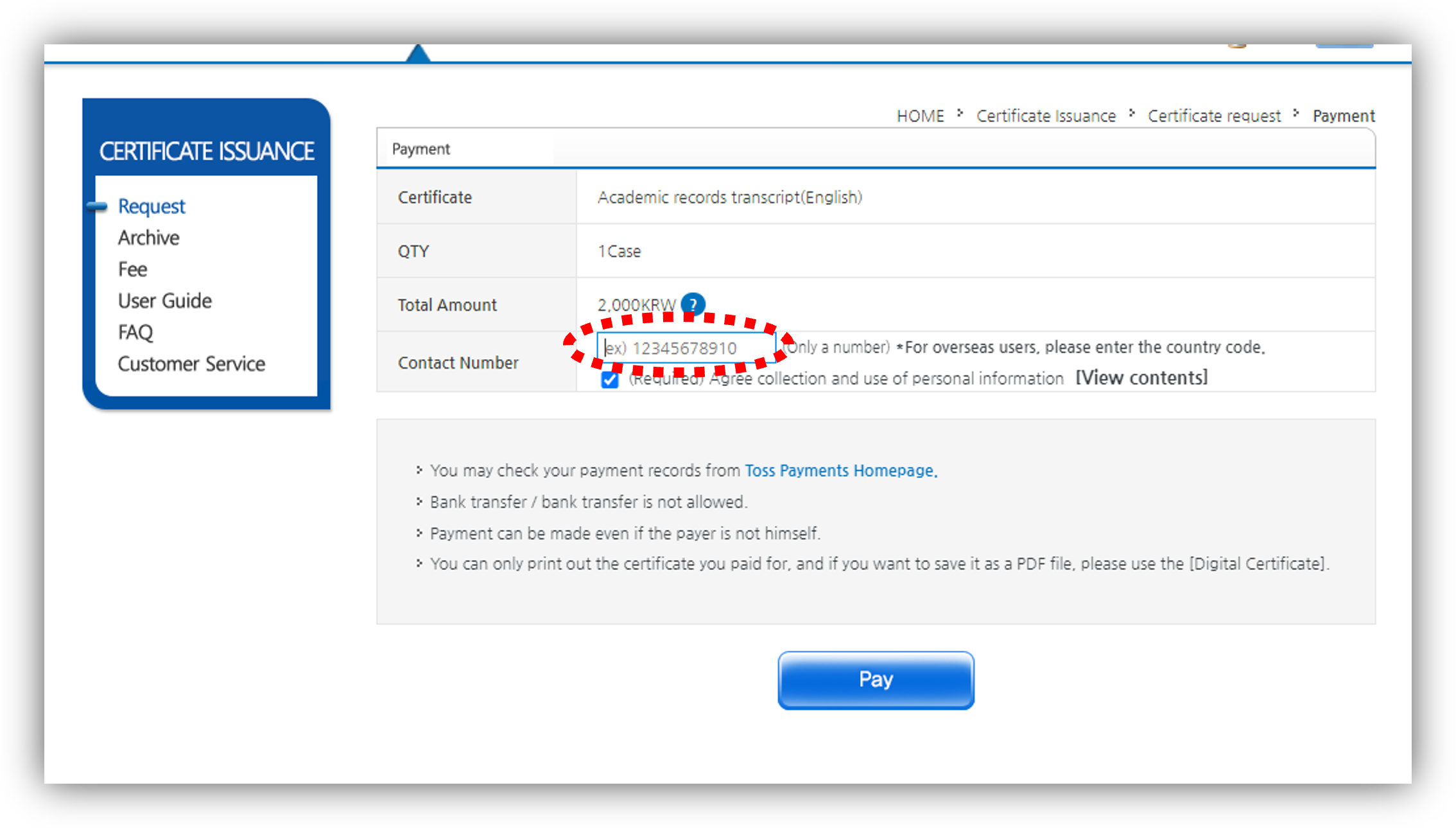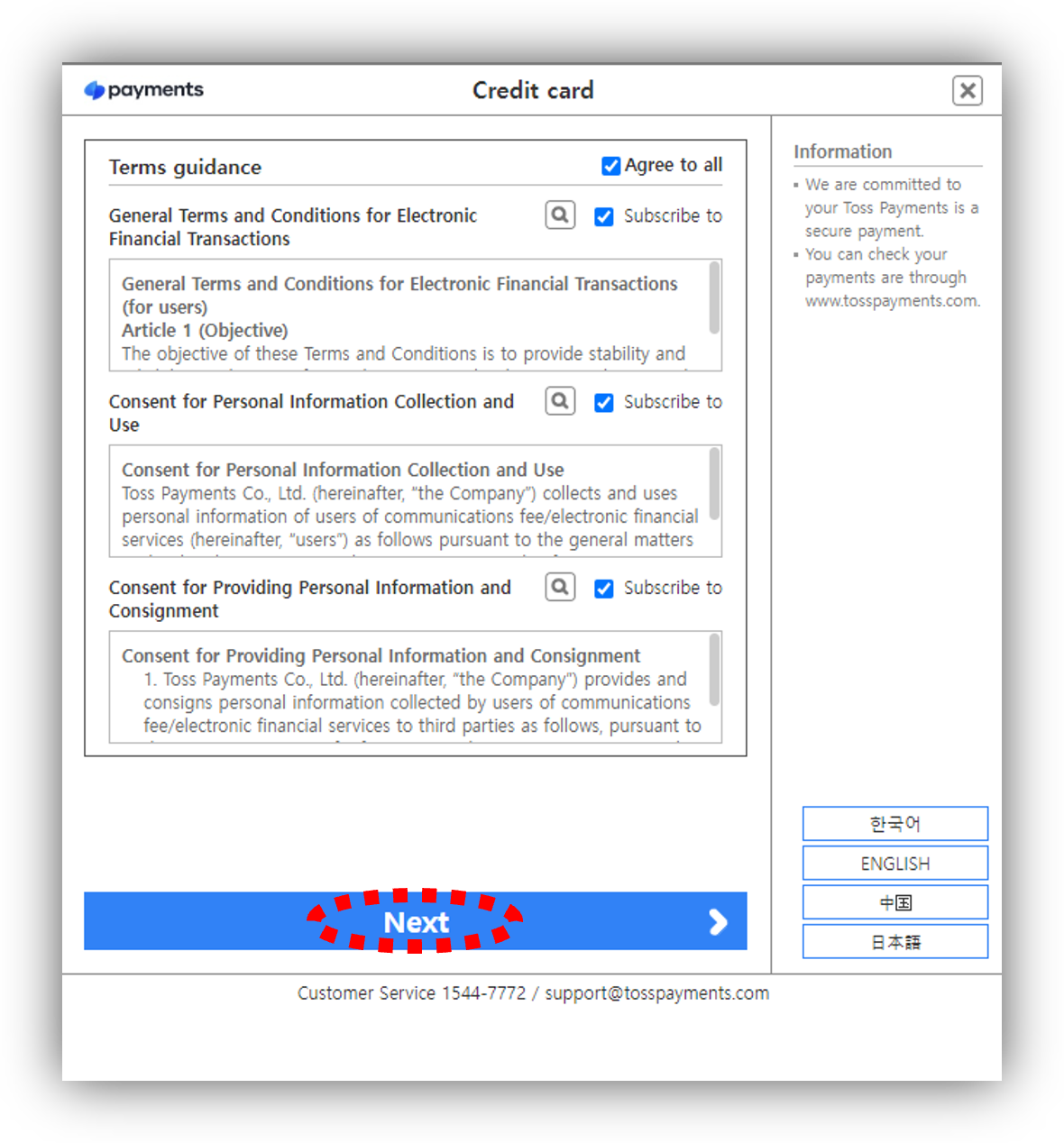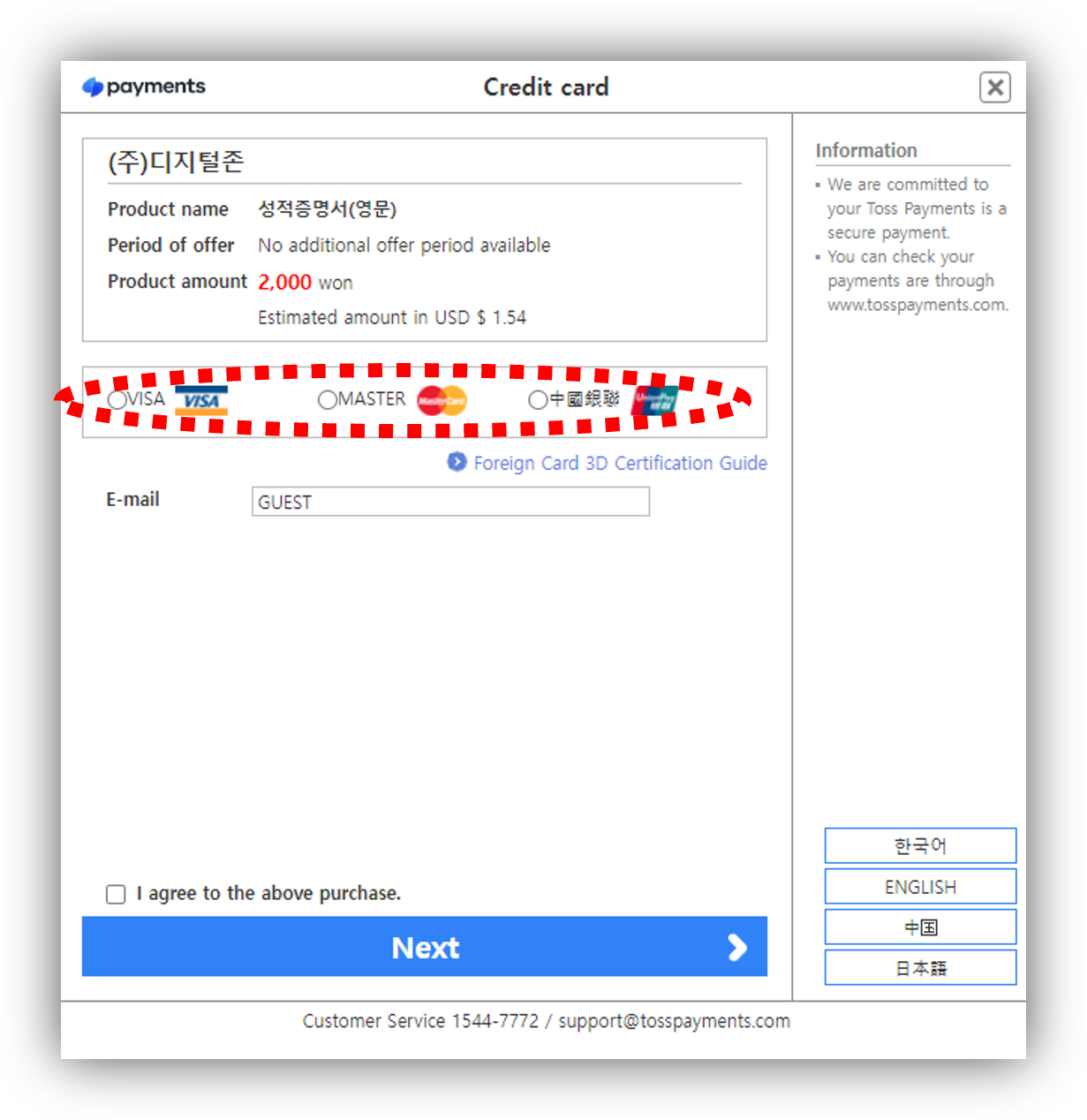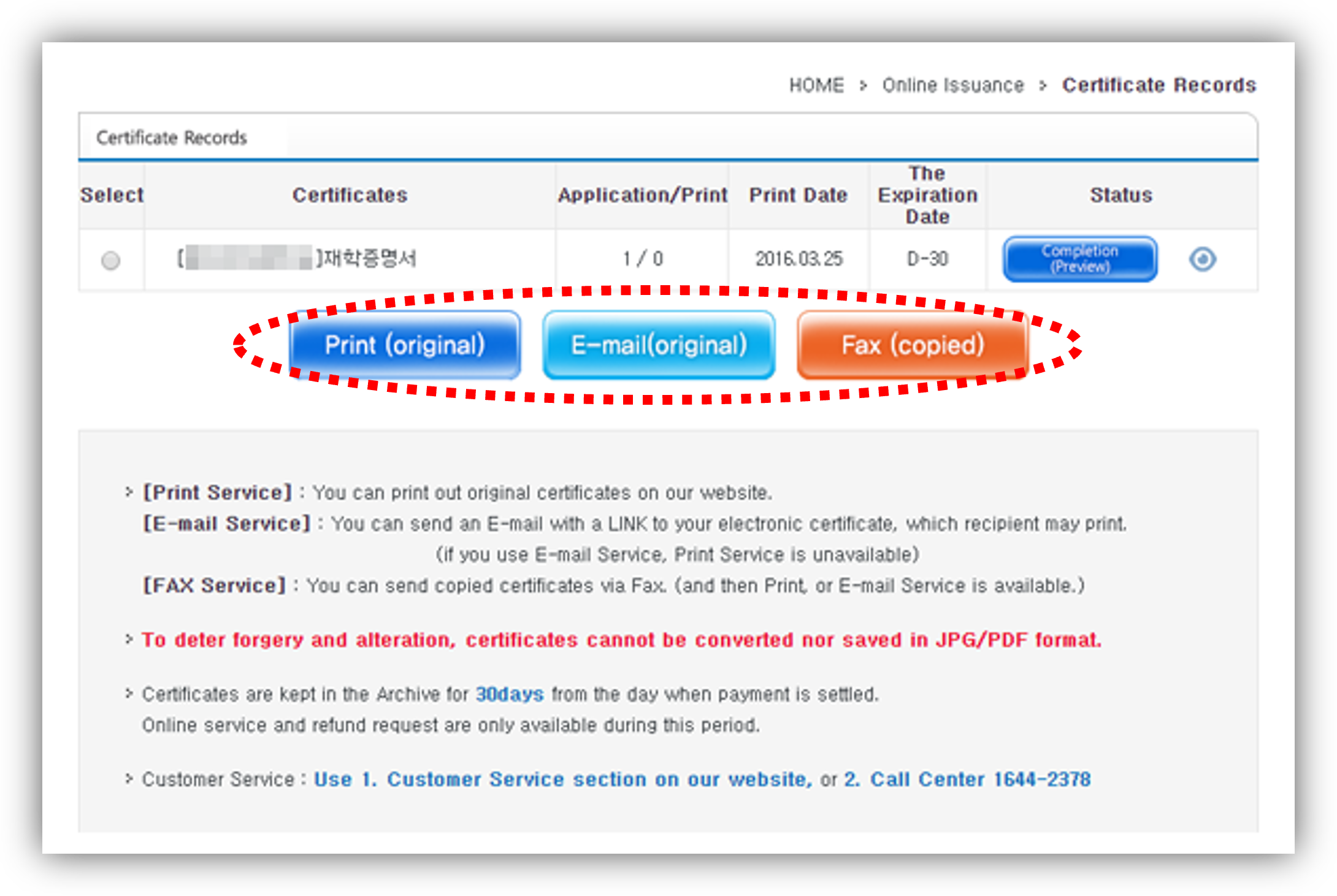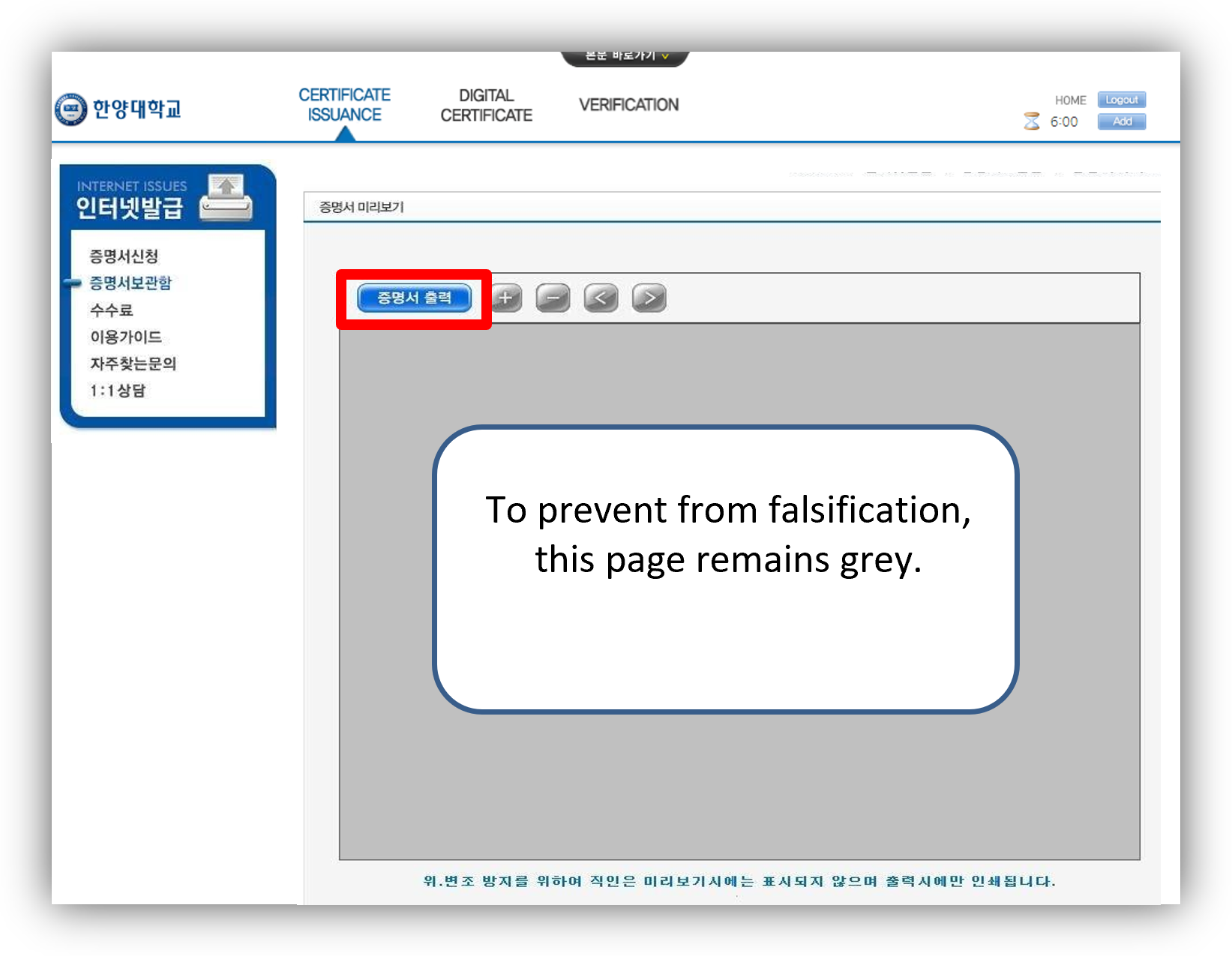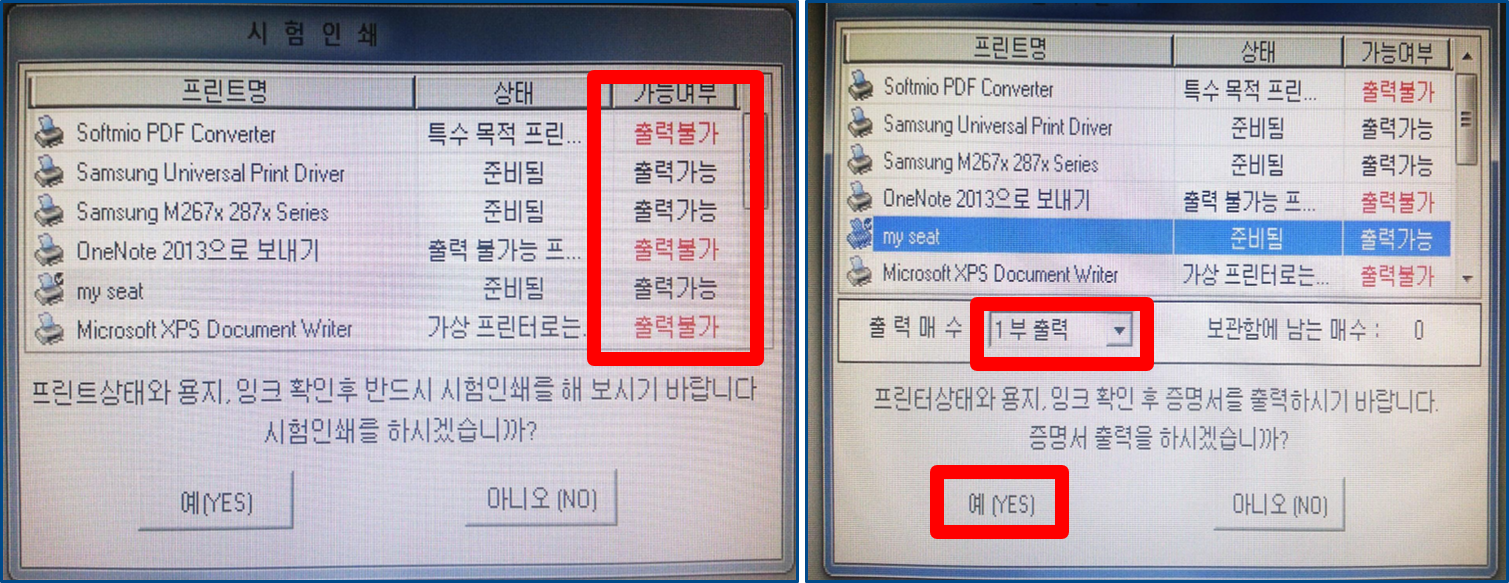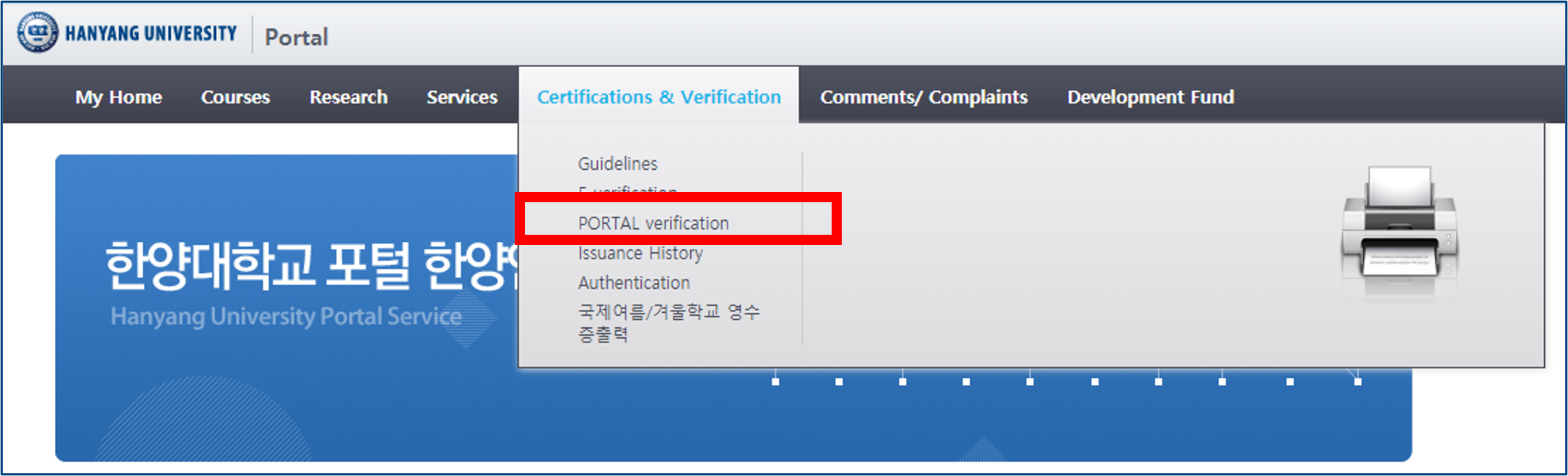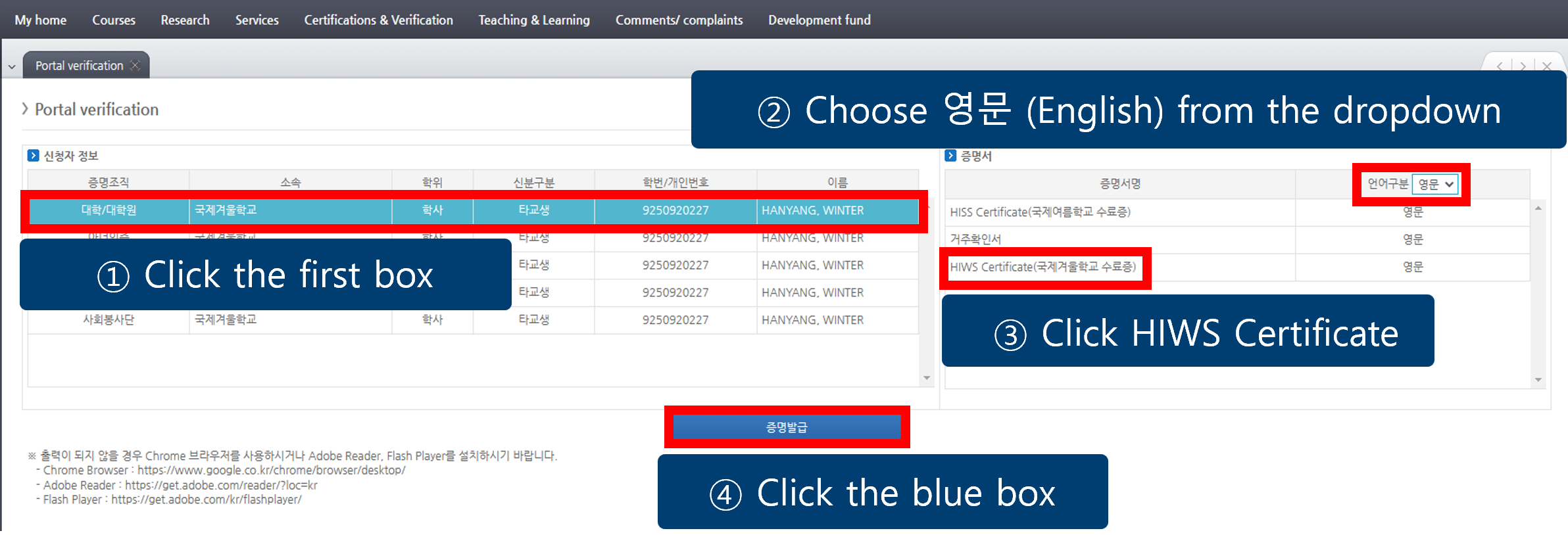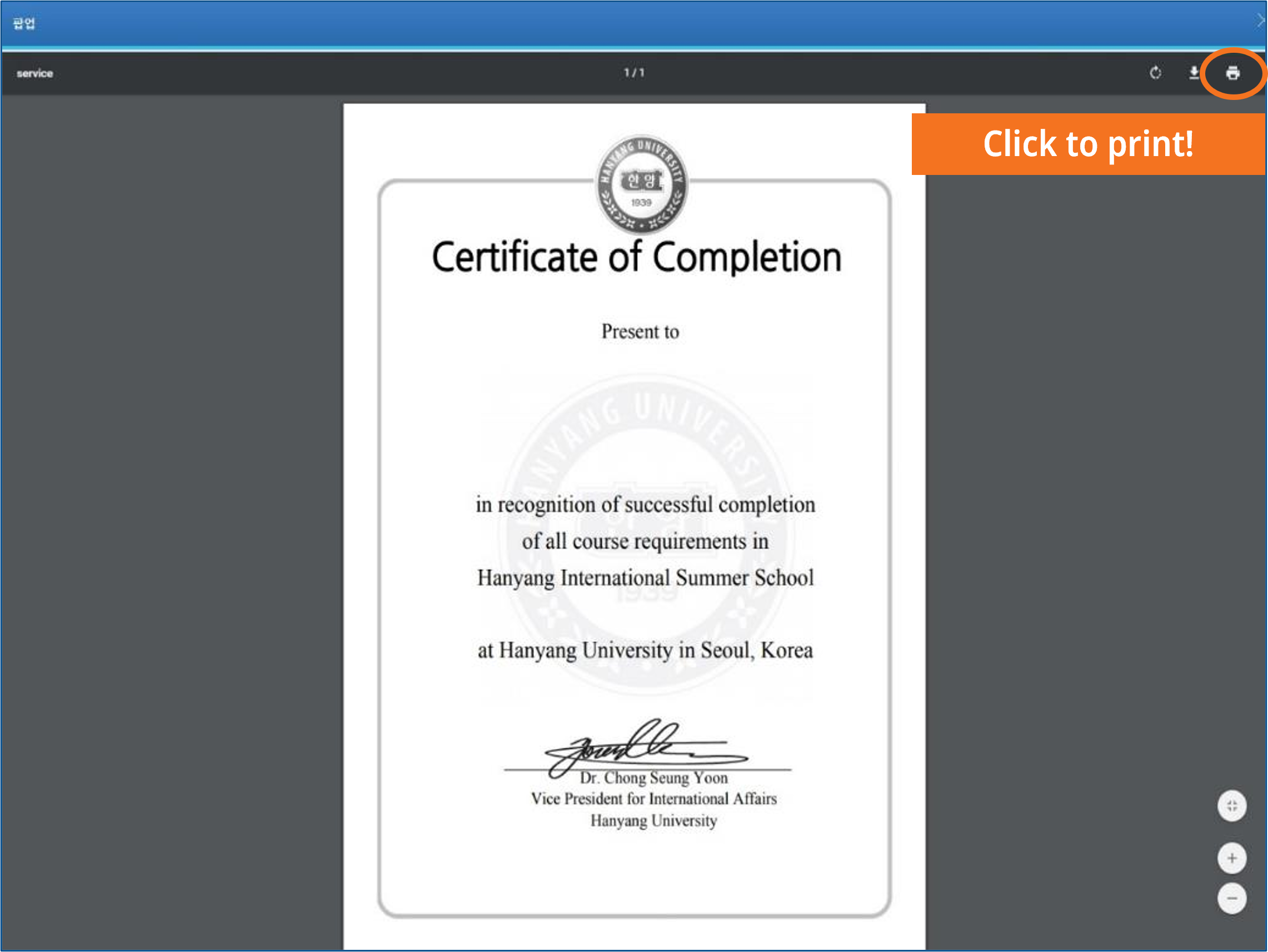After the completion of the program, HIWS will send you a soft copy of your transcript via email. Should you require a printed copy afterwards, please refer to the information below for instructions.
| Service | Cost |
| Reprint | appx. 2 USD |
Instruction
* Please note that issuing a transcript ONLY works at MS Window (Mac OS doesn’t work).
*If your home university requests that your transcript be sent directly from Hanyang University, please send the email at winterschool@hanyang.ac.kr